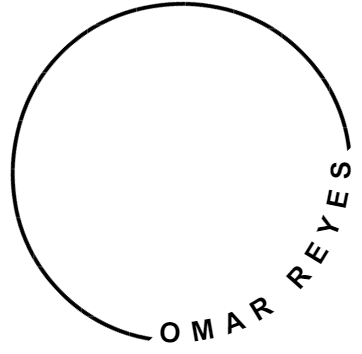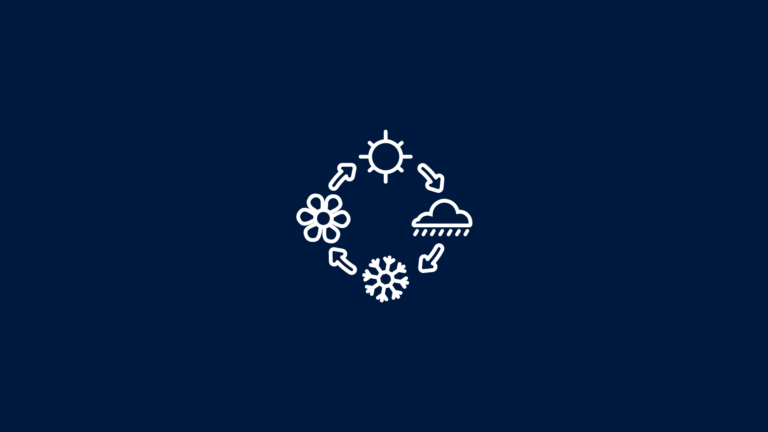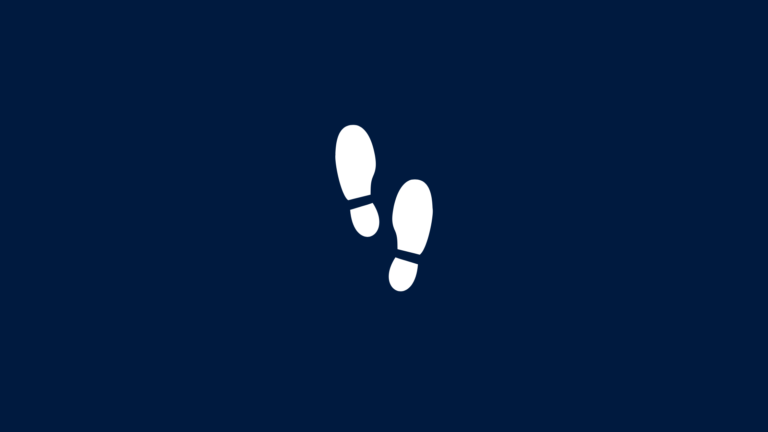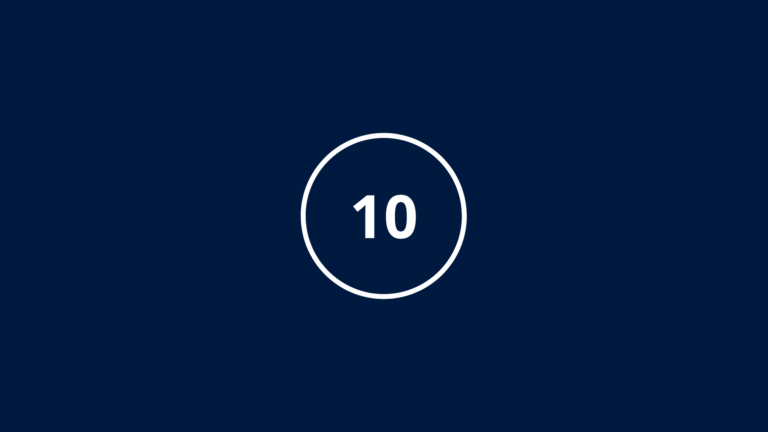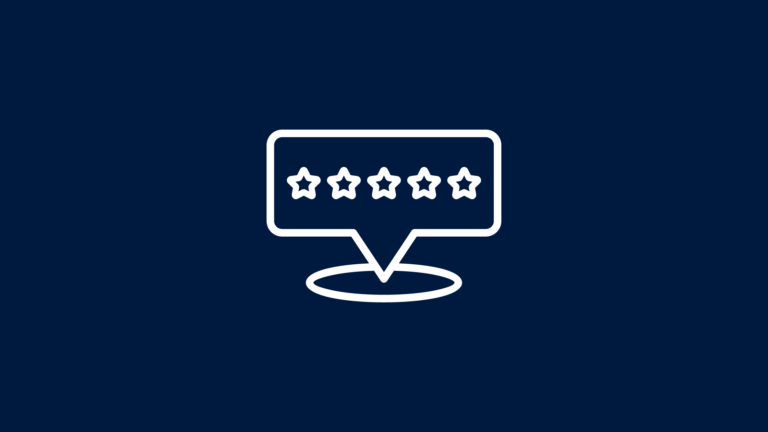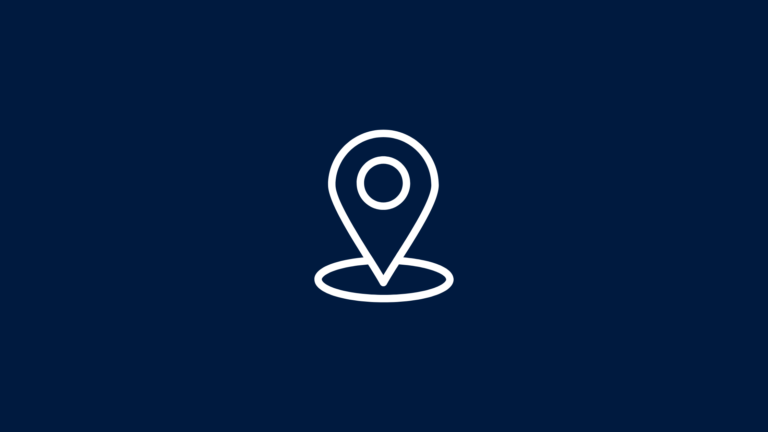4 Best Google Ads Tools for Local Business Campaigns
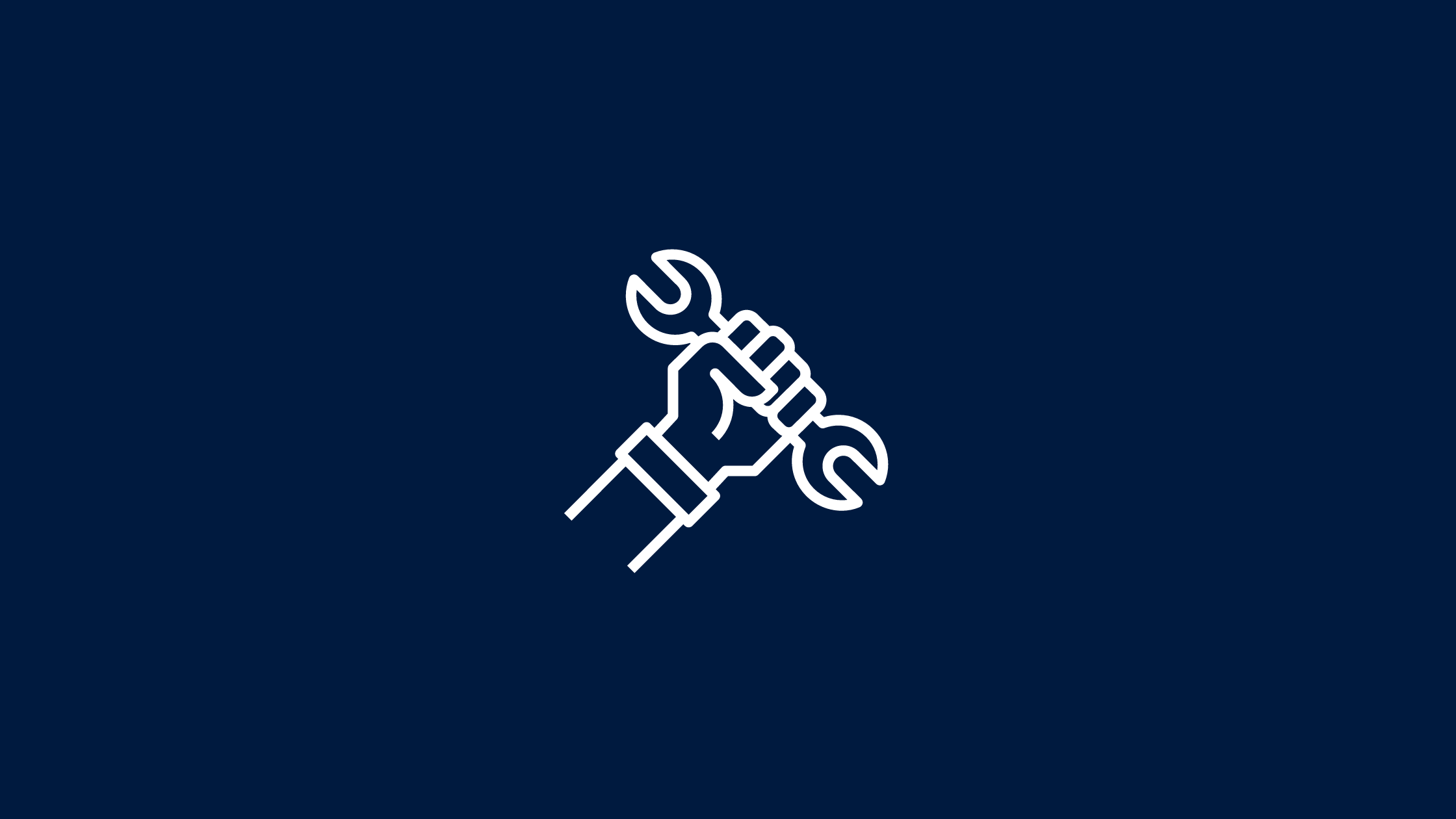
Running Google Ads for local businesses can be a game changer, but it requires the right tools to succeed!
Whether you’re managing your first campaign or you’re a seasoned marketer, having the best Google Ads tools in your toolbox can make all the difference.
From optimizing bids to tracking conversions, these tools will help you fine-tune your campaigns for maximum ROI.
In fact, 93% of online experiences begin with a search engine, so why not make sure your local business stands out?
Let’s dive into the top tools that every local business owner or marketer should consider for their Google Ads strategy.
Google Ads Editor: Save Some Time
One of the absolute must-have tools in my Google Ads toolkit is the Google Ads Editor.
I can’t tell you how many times this tool has saved me from pulling my hair out, especially when I’m juggling multiple campaigns for different local businesses.
Not to mention the time you save is enormous.
Google Ads Editor is like that secret weapon you don’t fully appreciate until you’ve tried to manage 10 different campaigns from the standard Ads interface.
Google Ads Editor: Overview of the Tool and Its Benefits for Managing Multiple Accounts
First off, if you haven’t used Google Ads Editor yet, let me just say, you’re missing out.
This tool is designed for power users, and it’s especially helpful if you’re handling more than one account (which, let’s be real, most of us in the digital marketing world are).
What makes it so great?
Well, it’s a downloadable application that allows you to manage and optimize your ads offline.
Yes, you read that right, offline. I’ve found this to be a total game-changer when I’m on the go or dealing with a slow internet connection.
I once had a client with a ton of different local businesses in separate towns, this tool made my life so much easier.
Trying to manage these directly through the Google Ads web interface was like trying to juggle flaming swords.
Google Ads Editor allowed me to download all the campaigns, make sweeping changes offline, and then upload everything back in just a couple of clicks.
Super efficient, and it gave me more control over the campaigns.
Honestly, it was one of those “aha!” moments where I wondered why I hadn’t used it sooner.
How to Use Google Ads Editor for Offline Editing and Bulk Changes to Campaigns
So, here’s where Google Ads Editor really shines: offline editing and bulk changes.
If you’re someone who’s often working from a laptop in coffee shops or just want the flexibility to work without worrying about an internet connection dropping, this tool has your back.
You can download your entire campaign, tweak ad copy, adjust budgets, even add new keywords or negative keywords, all while offline.
Once you’re back online, you just hit the upload button, and boom, your changes are live.
One time, I had to make quick changes to multiple campaigns for a local roofing company.
I couldn’t waste a ton of time waiting on the web interface to load each ad, one by one.
With Ads Editor, I was able to download the whole thing, hit pause on the necessary ads, and push the changes back up within minutes.
Time saved? At least an hour.
The bulk editing feature also makes life easier if you’re handling seasonal campaigns, like special promotions or events.
When a promotion would be over I would have to go in and tweak the headlines and descriptions for each ad.
With the Editor it was a piece of cake.
Ideal for Businesses Running Multiple Local Campaigns Simultaneously
If you’re running multiple campaigns for local businesses, whether it’s a plumber, a restaurant, or a dental office, this tool becomes invaluable.
When each location has its own set of unique demands, Google Ads Editor helps streamline the process.
For example, I once managed campaigns for a roofing company with a lot of sister stores under them. They all had different customer review counts from past customers.
Most of the ads were fairly similar, I just had to personalize each one to their companies reputation and number of reviews they had on their Google My Business profile.
With Ads Editor, I could create and tweak these campaigns offline, then upload them all at once, each with their ad text.
No need to go into each campaign manually or worry about missing something.
I could see if all in one place and upload the correct information about the company. Not to mention, updating those review numbers as they increased was an easy thing to keep doing.
Google Keyword Planner
Ah, Google Keyword Planner—honestly, if you’re not using this tool for local keyword research, you’re missing out on one of the most powerful free resources Google offers.
Over the years, it’s been my go-to for figuring out which keywords I should focus on, especially when I’m working on campaigns for local businesses.
There’s something uniquely satisfying about finding those high-intent local search terms that you know are going to bring in the right kind of traffic.
Why Keyword Planner is Crucial for Local Keyword Research
The reason Google Keyword Planner is so crucial, especially for local campaigns, is simple: local SEO and paid ads live and die by the keywords you choose.
When you’re running ads for a local business, you’re not just competing with a few national brands.
Nope, you’re up against every other local competitor vying for the same eyeballs, and guess what?
They all want to rank for terms like “best pizza near me” or “emergency plumber Hartford.”
Keyword Planner lets you get super specific with location-based searches, so you’re not just pulling in data from the national level.
For instance, I had a client, a local painting company, who was adamant about getting the most clicks possible, they were in a remote place far away from the main cities.
I used Keyword Planner to find as many keywords as possible so we can make sure to make sure we get some search volume.
I did a quick search and the tool spit out a ton of keywords that I was able to copy and past in no time.
How to Identify High-Intent Local Search Terms
Now, here’s the key: finding high-intent local search terms.
It took me a while to really understand the difference between keywords that drive clicks versus ones that drive sales.
High-intent keywords are those where the user has a specific action in mind.
Think of terms like “buy,” “get quote,” “repair,” or “near me.”
These indicate someone is not just browsing, they’re ready to take action.
A great example I love to use is the difference between “coffee shop” and “coffee shop near me.”
The first term could just be someone looking up coffee shop aesthetics on Pinterest (been there, done that).
But the second is someone literally searching for a place to grab a latte right now.
I had a small business client, a painting business, and we switched from targeting generic terms like “painting company” to hyper-local ones like “painting company near me.” & “painting company westchester”
Boom, we saw some extra conversions come in from those local and geo-modified ad groups.
To identify these gems, start by plugging your generic terms into Keyword Planner, then filter by location and analyze the intent behind each phrase.
You want to zero in on the keywords that have the words “service,” “buy,” “repair,” or location-based modifiers.
I usually pull in several variations and run small tests to see which ones convert better. Sometimes the most obvious ones aren’t the best.
Tips for Using Local Search Volume Data to Refine Your Campaign Strategy
One of the most underused aspects of Google Keyword Planner is the local search volume data.
I’ve seen too many people gloss over this, and that’s a huge mistake, especially when working on local campaigns.
Keyword Planner lets you filter by specific geographic areas, so you can see exactly how often people in your target location are searching for a particular term.
This is crucial because you might think a keyword is hot based on general search volume, but in reality, it might barely be used in your area.
Take another client of mine, a local painting company. Initially, we were bidding on “exterior painting services,” which had decent national search volume.
But when I looked at the local data, the term hardly had any traction in our target area.
Instead, “house painters near me” was getting significantly more searches in the same location.
We switched our focus, and suddenly the campaign was performing way better, with more leads coming in at a lower cost per click (CPC).
A few things to keep in mind when you’re reviewing the local search volume data:
- Always filter by your target location: Don’t make assumptions based on broad search data. Drill down into the specific cities or regions you’re targeting.
- Look at seasonal trends: Some local keywords spike in volume at certain times of the year. For example, “roof repair” might surge after a heavy storm season, so using Keyword Planner’s trend data can help you prepare for those spikes and adjust your bids accordingly.
- Compare keyword variations: Sometimes, slight variations of the same keyword will have drastically different search volumes. For instance, I once ran into a scenario where “landscaping services” had much higher volume than “landscaping company,” even though they seem like they’d be used interchangeably. Little things like this can really impact your results.
Google Trends
If you’re not already using Google Trends to track local search trends, you’re missing out on a goldmine of real-time data that can make or break your campaigns.
Over the years, I’ve learned that success in local advertising isn’t just about targeting the right keywords, it’s also about timing.
And when it comes to timely campaigns, there’s no better tool than Google Trends.
Tracking Local Search Trends for Timely Campaigns
One of the most powerful features of Google Trends is its ability to provide localized data.
You can break down search trends not just by country or state, but down to the city level, which is huge for local businesses.
The tool helps you spot search terms that are rising in popularity in specific areas, meaning you can catch onto trends before your competitors do.
For instance, imagine a roofing company that’s been focusing on keywords like ‘roof repair’ and ‘roof replacement.’
By checking Google Trends, they notice that ‘storm damage roof repair’ is suddenly trending locally after a major storm.
People are searching for emergency roof repairs, but the company doesn’t have any ads or content specifically targeting this.
By quickly adjusting their strategy and creating ads around ‘storm damage roof repair,’ they could see an immediate boost in engagement.
Spotting that trend early would allow them to capitalize on the increased demand, leading to a surge in inquiries within a short period.
This illustrates how Google Trends can provide valuable real-time insights for timely campaigns.
How to Use Google Trends to Identify Seasonal Opportunities
If you’ve ever wondered how to stay ahead of seasonal trends, Google Trends is your answer.
This is especially true if you’re working with businesses that have cyclical demand, like landscapers, HVAC companies, or retail shops with holiday promotions.
Trends help you see when certain keywords or services become popular, which is critical for making sure your ads hit at the right moment.
Here’s an example: A local landscaping company might typically focus on keywords like “lawn care” and “tree trimming.”
But by using Google Trends, you could notice that “snow removal services” tends to start trending around late October, even before the first snowfall.
With this insight, you could begin running snow removal ads weeks ahead of the competition.
By the time winter arrives, the company would have already captured early customers who are preparing for the season.
This shows how timing and spotting seasonal trends with tools like Google Trends can make a big difference in ad performance.
Another cool feature is the ability to look at year-over-year data.
I love this because it allows me to anticipate when certain trends will return.
For example, during the holiday season, you can check what terms spiked the previous year, like “Christmas gifts” or “Black Friday deals,” and I use that info to plan my clients’ campaigns well in advance.
By looking at seasonal trends, you can allocate budget more effectively and maximize my returns during those peak times.
Monitoring Competitor Activity Through Trending Keywords
Here’s another gem that often gets overlooked: using Google Trends to monitor competitor activity.
You can see which keywords are trending not only in your local area but also in your industry.
This can give you a sense of where the competition is investing their resources and help you figure out where you should either compete directly or find alternative keywords to target.
For example, imagine a local bakery noticing that a competitor has started offering gluten-free products, which are driving increased search traffic and engagement.
By using Google Trends, the bakery could identify this rising interest and quickly respond by launching its own gluten-free campaign.
They could highlight their gluten-free options and even introduce unique offerings that the competitor doesn’t have.
This approach would allow them to capitalize on keyword momentum and prevent the competitor from dominating the market.
You can even use Google Trends to track searches for a competitor’s brand name.
If you notice a spike in interest for a competitor, it might mean they’re running a promotion or have launched a new product.
This gives you a chance to adjust your strategy accordingly, either by launching a competing offer or by doubling down on your unique selling points.
Keeping an eye on these trending keywords allows you to stay competitive and react to market changes faster.
Google Analytics
If you’re diving into the world of digital marketing and not using Google Analytics, you’re seriously missing out.
For anyone running Google Ads, Analytics is like the secret sauce that helps you take your campaigns to the next level.
Over the years, I’ve come to see how integrating Google Ads with Analytics can provide a treasure trove of insights that not only boost performance but also help you understand your local audience better.
Integrating Google Ads and Analytics for Better Insights
First things first: integrating Google Ads with Google Analytics is very insightful.
When I first started managing ads, I’d pull metrics from Google Ads and leave it at that.
But once I connected the two platforms, it was like flipping on a light switch.
Suddenly, I could see the full customer journey, from the moment someone clicked on an ad to when they actually converted.
For example, a local retail client might have ads that achieve a decent click-through rate, but their sales don’t reflect that interest.
Upon examining the Analytics data, it could be discovered that while users land on the site, they quickly bounce back off.
The issue might be that the website is taking too long to load, who wants to shop on a slow site?
Once this issue is identified, making adjustments to optimize loading times could lead to an immediate increase in sales.
This level of insight is often made possible by integrating analytics tools.
If that connection isn’t set up yet, it’s important to do so!
How to Track Local Customer Behavior and Adjust Campaigns Accordingly
Tracking local customer behavior is essential for fine-tuning your campaigns.
Google Analytics gives you the tools to see how your local audience interacts with your website, which can lead to big changes in how you approach your advertising strategy.
For example, consider a situation where campaigns are run for a local restaurant focused on takeout and delivery.
By analyzing the behavior of local customers in Analytics, it might be noticed that a significant portion of traffic comes from mobile devices, especially during lunch hours.
This indicates that many people are likely searching for quick lunch options on their phones while on the go.
Based on this insight, you can adjust the campaigns to focus more on mobile-friendly ads featuring lunch specials and simplified the ordering process on the site.
Further, adding a call-to-action buttons that encouraged quick phone orders.
This could lead to a noticeable increase in orders during peak lunch hours.
Being able to adapt your strategy based on local customer behavior is crucial for maximizing revenue.
Google Tag Manager
Google Tag Manager (GTM), if you’re running Google Ads and haven’t started using this tool, let me tell you, you’re in for a treat.
GTM is like a magic toolbox that simplifies your tracking setup, especially when you’re managing multiple ads and need to keep things organized.
I remember when I first dived into GTM, it felt like opening Pandora’s box; there’s just so much you can do without getting bogged down in code.
Let’s break down how GTM can be a game changer for your campaigns.
Simplifying the Tracking of Multiple Google Ads Tags
The first thing I love about Google Tag Manager is how it simplifies the process of tracking multiple Google Ads tags.
Before I started using GTM, I was juggling different tags, if one tag broke, the whole show would go down.
Thi can be stressful! But implementing GTM, everything can become so much more streamlined.
With GTM, you can manage all your tags in one place, which is especially useful when you’re running multiple campaigns across different platforms.
Imagen having a business with several local services, think plumbing, HVAC, and electrical.
Each service having its own account or campaign and tracking needs.
Instead of manually inserting individual tags into the website code for each service, you could set up GTM to fire those tags based on specific triggers.
This made managing everything a breeze!
Plus, if I needed to make changes or add new tags, you could do so without having to bother a developer every time.
Just a few clicks, and it’s good to go.
How to Use GTM for Local Conversion Tracking Without Altering Code
One of the biggest headaches for marketers is setting up conversion tracking, but with GTM, it’s almost painless.
Some people edit code directly on the website for every new conversion goal that is needed to be tracked.
Which could take ages.
With GTM, you can set up local conversion tracking without any coding expertise.
Using GTM, you can create a tag to track form submission pretty easy.
I just set up a trigger that fired when someone submitted the loyalty form, and voilà!
You can see all the conversions coming in through into Google Ads.
No more back-and-forth with the web developer, which saved so much time and stress.
GTM handles it all, and you get to focus on optimizing your campaigns instead of worrying about the technical side of things.
Setting Up Goals and Event Tracking for Local Landing Pages
Another fantastic feature of Google Tag Manager is how easy it is to set up goals and event tracking, especially for local landing pages.
If you’re running ads that lead to specific landing pages, like a promotional page for a local service or an event, you’ll want to know exactly how users are interacting with those pages.
You can also set up goals in Google Analytics based on the events tracked through GTM.
For example, if the goal is to get a certain number of sign-ups from that landing page, you could set that up in Analytics without ever having to mess with the code.
It’s all about efficiency, GTM allows you to pivot quickly based on what’s working and what’s not.
If you notice that sign-ups were lower than expected, you could tweak the copy or add some testimonials without losing precious time.
Final Thoughts
Success in Google Ads for local businesses doesn’t come by chance, it’s powered by the right tools and data-driven strategies.
Whether you’re focused on improving ad copy, optimizing bids, or tracking conversions, these tools are essential for gaining an edge over competitors and driving real results for your business.
Start implementing these tools today and watch your local campaigns thrive!